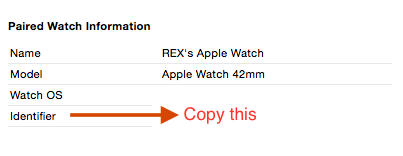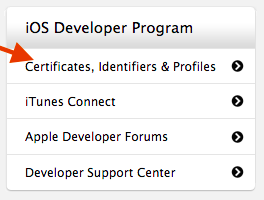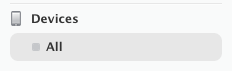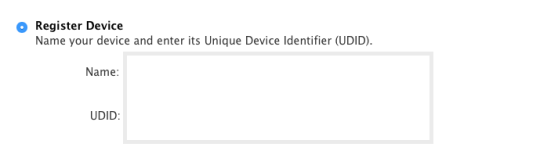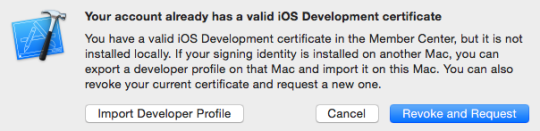This guide is written on macOS Monterey (v12.3).
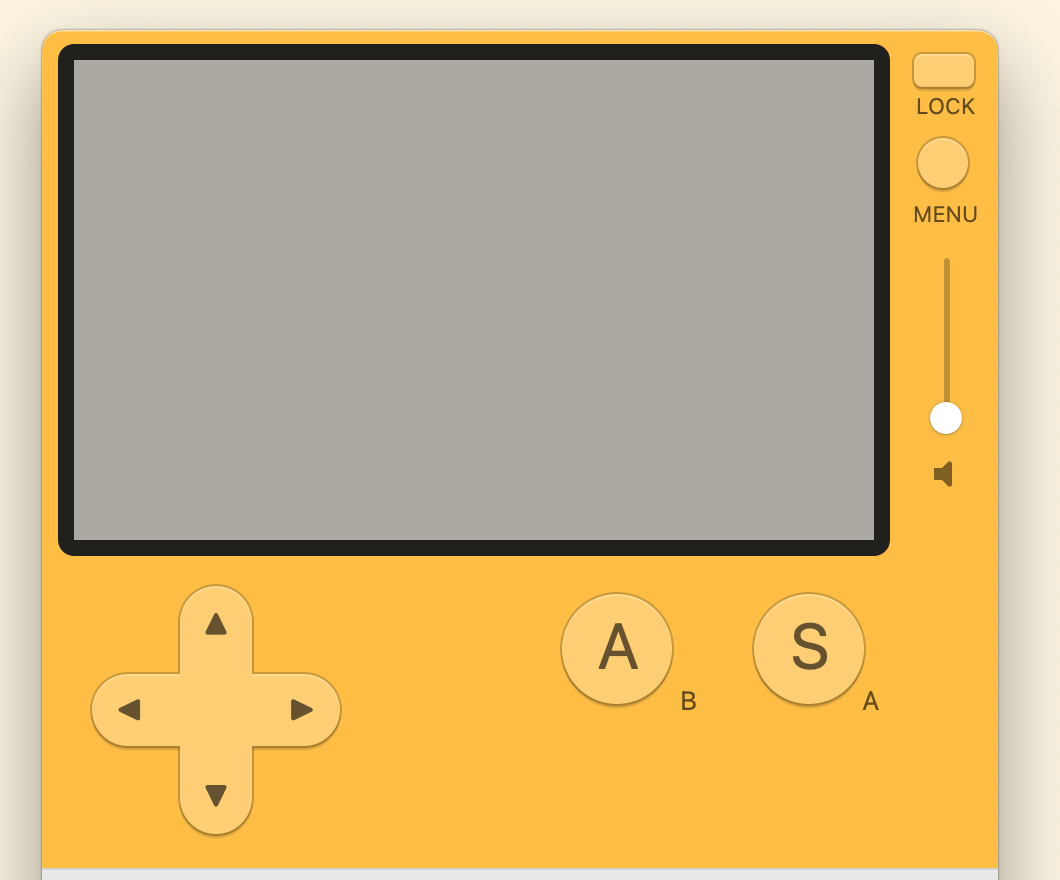
Here are instructions on setting up & running the most barebones app possible on macOS. There are probably better ways to do this, but here’s one way that works for me.
- Download & install the SDK via https://play.date/dev/
- Update your
~/.zshrcfile with the following line:export PLAYDATE_SDK_PATH=/Users/rex/Developer/PlaydateSDK
Obviously you want to replace “rex” with your username. - Create a new folder for your project (anywhere)
mkdir playdate_hello_worldcd playdate_hello_world - Create a VS Code folder & settings file
mkdir .vscode
touch .vscode/settings.json - Put the following into your new settings.json file. Make sure to replace the 2 instances of “rex” with your username
{
"Lua.runtime.version": "Lua 5.4",
}
(Apologies for the formatting. WordPress & code doesn’t mix well). You can copy & paste above (and make sure to replace the 2 “rex”s) - Create a simple file for your app
mkdir source
touch source/main.lua
Copy the following into main.lua:import "CoreLibs/object"
import "CoreLibs/graphics"
import "CoreLibs/sprites"
import "CoreLibs/timer"
function playdate.update()
print "Hello world"
end
Obviously this code does not do very much. It’s super, super basic, but it compiles & runs! - Install the following VS Code extensions (sumneko.lua, jep-a.lua-plus, and Orta.playdate)
- Run your app on the Playdate Simulator with VS Code.
Press Cmd + Shift + P and select & run [Run app in Playdate simulator] - That’s it! Your app is now running on the Playdate sim. You can view print statements by using Window > Console.
For more comprehensive details, refer to the SDK documentation: https://sdk.play.date/1.10.0/
For the sample files discussed here, see repo: https://github.com/xta/playdate_hello_world